
アクセアカフェプレミアム麹町セントラルビル店【食べ物飲み物フリー】
- Store Information
- Facilities
- How to Use
~アクセアカフェプレミアム麴町セントラルビル店だけ~
★専用エリアにて冷凍弁当、アイス、お菓子食べ放題!
★ブース予約料金が無料(※予約は必須となります)
★リクライニングシート付きのプライベートブース席完備!
是非ご来店お待ちしております。
Store Information
〒102-0083 東京都千代田区麹町2-2-4 麹町セントラルビル9F
TEL: 03-3556-6330
全日8:00~22時
-
Power Supply at Every Seat
-
Free Wi-Fi
-
Free Drinks
-
Outside Food & Drinks Allowed
-
Free Rental Items
-
Coupons Available
-
Private Booths Available
-
Phone Call OK
-
Online Call OK
-
Conversation OK
* Bringing or consuming alcohol of any kind is not allowed.
* All seats are open for conversation, cell phone use, and online calls, but please be considerate of other patrons in terms of voice volume, etc.
Fees
| Plans | App Payment Fee | Extension Fees |
|---|---|---|
| 1時間【麹町セントラル専用】 |
¥1,091 (in tax ¥1,200) |
¥138 (in tax ¥151) /15 minutes |
* The fees listed is per person. charges apply for individuals aged elementary school and above.
Facilities
Seats
テレワークブース・個室(1人席) 6室
プライベートブース席 4席
カウンター席 4席
テーブル席(個別) 12席
第1貸会議室(30名)※要予約・別料金
第2貸会議室(8名)※要予約・別料金
第3貸会議室(12名)※要予約・別料金
第4貸会議室(12名)※要予約・別料金
第5貸会議室(24名)※要予約・別料金
Drinks
給茶器
カップ式自動販売機
Foods
電子レンジ
軽食自販機
冷凍食品自販機
BizSPOT snack Time(お菓子)
Free Rental Items
USBハブ
マウス
延長コード
USB充電コード
充電器
スマートフォンスタンド
ノートPCスタンド
Printing Servicies
Other
専用フリー冷凍庫
専用フリーお菓子棚
Access
●東京メトロ有楽町線「麹町駅」1番・3番出口より徒歩3分
●東京メトロ半蔵門線「半蔵門駅」3a番出口より徒歩3分
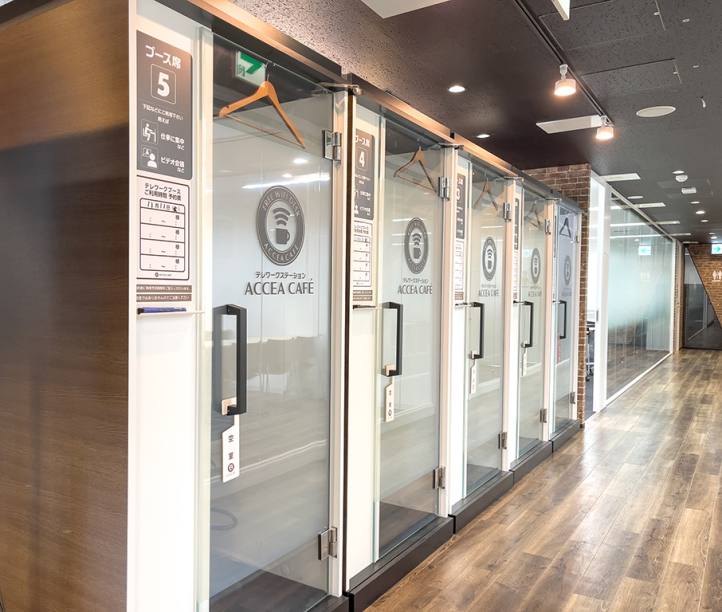 WEB会議に最適なテレワークブース
WEB会議に最適なテレワークブース
 打ち合わせ・商談にはテーブル席
打ち合わせ・商談にはテーブル席
 カウンター席
カウンター席
 プライベートブース席
プライベートブース席
 冷凍ベジタリアン弁当がフリー
冷凍ベジタリアン弁当がフリー
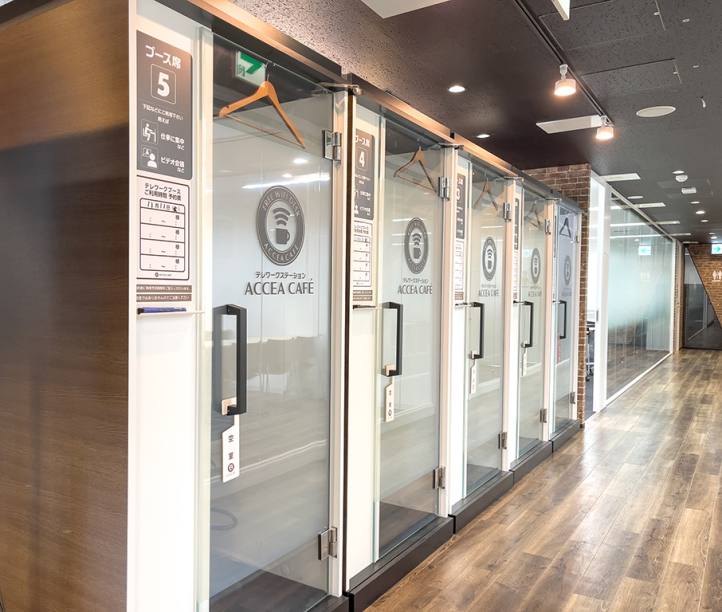




Check in and check out with the BizSPOT app
[Smart Lock Installed Stores]
-
 STEP1 App Download, credit Card Registration.
STEP1 App Download, credit Card Registration.Please download the application BizSPOT, register your credit card information, and prepare the "Check-in" screen.
-
 STEP2 Scan the QR code with the app to unlock the door and check-in.
STEP2 Scan the QR code with the app to unlock the door and check-in.Select the "check-in" function in the app. Tap the check-in button to scan the QR code, and select your plan. Please enter the store when the entrance door is unlocked.
-
 STEP3 Usage
STEP3 UsagePlease feel free to use any available seat. You can also change seats during your usage.
-
 STEP4
STEP4Scan the QR code with the app to check out and unlock the door.
Temporary entry/exit during check-in
[Smart Lock Installed Stores]
-
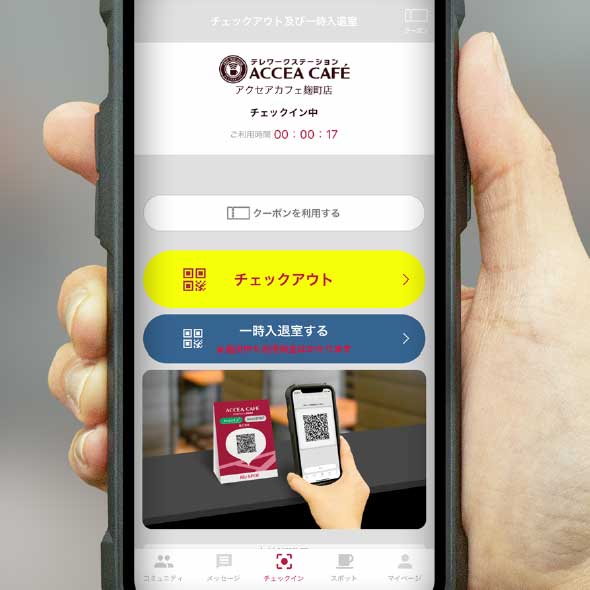 STEP1 Temporary Exit: Tap the Temporary Enter/Exit button
STEP1 Temporary Exit: Tap the Temporary Enter/Exit buttonIf you need to temporarily exit during your check-in, please tap the "Temporary Entry/Exit" button on the check-out and temporary entry/exit screen.
-
 STEP2 Scan the temporary entry/exit QR code.
STEP2 Scan the temporary entry/exit QR code."Scan the temporary entry/exit QR code and please exit the store when the entrance door is unlocked.
*Please note that usage fees continue to apply even during temporary exits." -
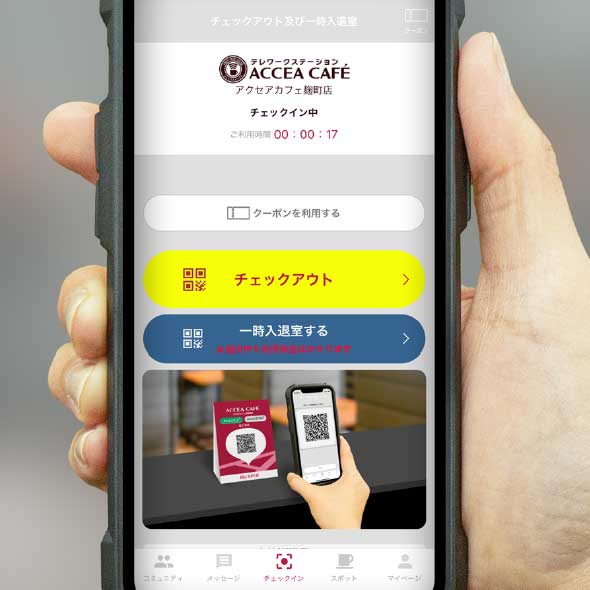 STEP3 Re-entry: Tap the temporary entry/exit button.
STEP3 Re-entry: Tap the temporary entry/exit button.To re-enter the room, please tap the "Enter/Exit" button on the check-out and temporary entry/exit screens.
-
 STEP4 Scan the temporary entry/exit QR code.
STEP4 Scan the temporary entry/exit QR code.Scan the temporary entry/exit QR code and please re-enter when the entrance door is unlocked.


