
ACCEA CAFE UOA Wisma Centre KLCC
- Store Information
- Facilities
- How to Use
You can use it for free until the end of March 2025!!
Store Information
Unit 19A-02-01, Level 2, Business Suite, UOA Centre, No.19, Jalan Pinang 50450, Kuala Lumpur, Malaysia
TEL: (+60) 3-2181 0714
URL: https://cafe.accea.com.my/
Weekdays 8:00~20:00
Saturdays, Sundays 10:00~19:00
Public Holidays Close
-
Power Supply at Every Seat
-
Free Wi-Fi
-
Free Drinks
-
Outside Food & Drinks Allowed
-
Coupons Available
-
Private Booths Available
-
Phone Call OK
-
Online Call OK
-
Conversation OK
* Bringing or consuming alcohol of any kind is not allowed.
* All seats are open for conversation, cell phone use, and online calls, but please be considerate of other patrons in terms of voice volume, etc.
Fees
| Plans | Regular fee | App Payment Fee | Thereafter |
|---|---|---|---|
| 1時間パック |
RM6.00 (in tax RM6.00) |
RM3.00 (in tax RM3.00) /30 minutes |
|
| 1日パック |
RM24.00 (in tax RM24.00) |
- | |
| Monthly |
RM380.00 (in tax RM380.00) |
- |
* The fees listed is per person. charges apply for individuals aged elementary school and above.
Facilities
Seats
Telework Booth
Table Seats
Sofa Seats
Counter Seats
Drinks
コーヒーメーカー
ウォーターサーバー
Printing Servicies
Access
●2 minutes' walk from Bukit Nanas Monorail Station
●5 minutes' walk from Dang Wangi LRT Station
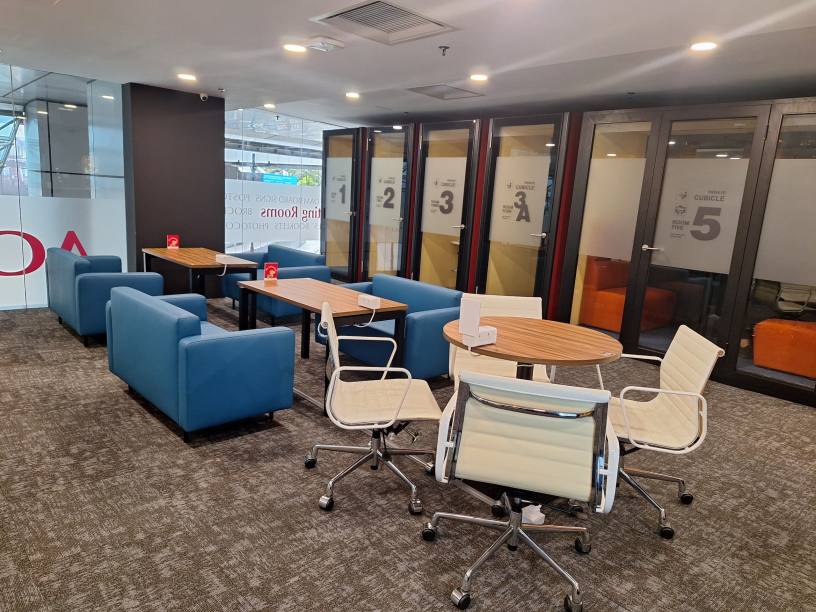 コワーキングスペース
コワーキングスペース
 コワーキングスペース
コワーキングスペース
 会議室
会議室
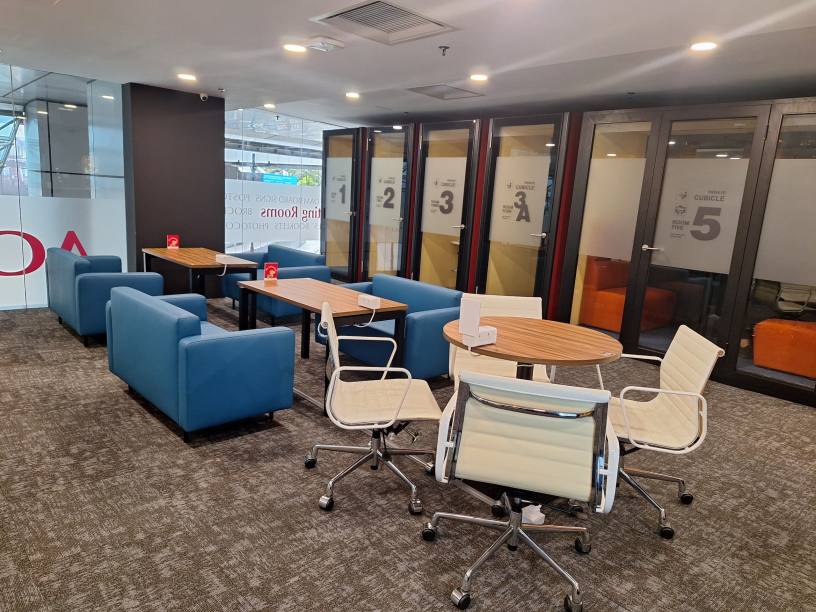


Check in and check out with the BizSPOT app
[Smart Lock Installed Stores]
-
 STEP1 App Download, credit Card Registration.
STEP1 App Download, credit Card Registration.Please download the application BizSPOT, register your credit card information, and prepare the "Check-in" screen.
-
 STEP2 Scan the QR code with the app to unlock the door and check-in.
STEP2 Scan the QR code with the app to unlock the door and check-in.Select the "check-in" function in the app. Tap the check-in button to scan the QR code, and select your plan. Please enter the store when the entrance door is unlocked.
-
 STEP3 Usage
STEP3 UsagePlease feel free to use any available seat. You can also change seats during your usage.
-
 STEP4
STEP4Scan the QR code with the app to check out and unlock the door.
Temporary entry/exit during check-in
[Smart Lock Installed Stores]
-
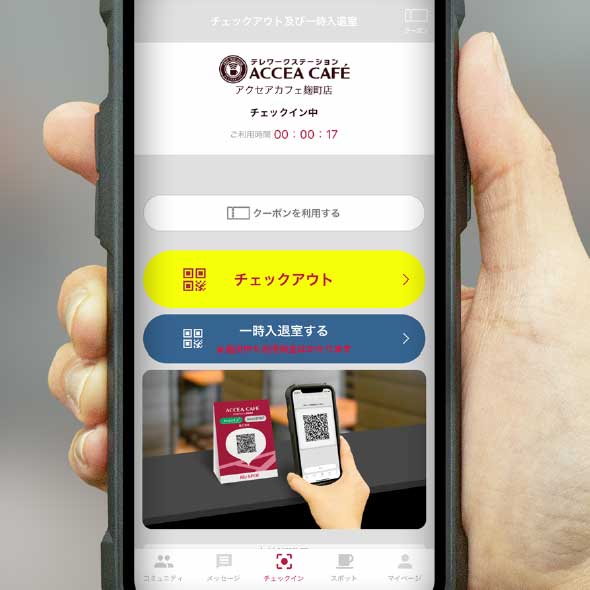 STEP1 Temporary Exit: Tap the Temporary Enter/Exit button
STEP1 Temporary Exit: Tap the Temporary Enter/Exit buttonIf you need to temporarily exit during your check-in, please tap the "Temporary Entry/Exit" button on the check-out and temporary entry/exit screen.
-
 STEP2 Scan the temporary entry/exit QR code.
STEP2 Scan the temporary entry/exit QR code."Scan the temporary entry/exit QR code and please exit the store when the entrance door is unlocked.
*Please note that usage fees continue to apply even during temporary exits." -
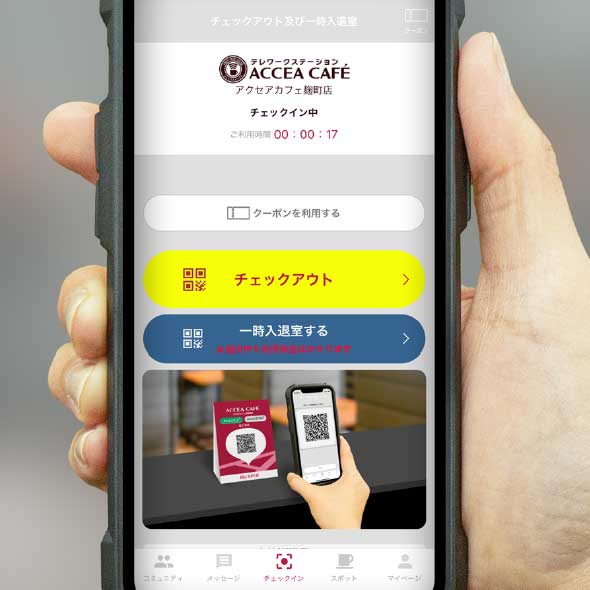 STEP3 Re-entry: Tap the temporary entry/exit button.
STEP3 Re-entry: Tap the temporary entry/exit button.To re-enter the room, please tap the "Enter/Exit" button on the check-out and temporary entry/exit screens.
-
 STEP4 Scan the temporary entry/exit QR code.
STEP4 Scan the temporary entry/exit QR code.Scan the temporary entry/exit QR code and please re-enter when the entrance door is unlocked.


