
ACCEA CAFE Amoda Building Imbi
- Store Information
- Facilities
- How to Use
Coworking space in central KL area, available from 30 min.
From hot desks to private meeting rooms, we support your growth.
Boost creativity and connect in our inspiring environment.
Store Information
20, Jln Imbi, Imbi, 55100 Kuala Lumpur, Wilayah Persekutuan Kuala Lumpur, Malysia
TEL: (+60) 3-2110 6607
URL: https://www.accea.com.my/
Weekdays 8:00~20:00
Saturdays, Sundays 10:00~19:00
Public Holidays Close
-
Power Supply at Every Seat
-
Free Wi-Fi
-
Free Drinks
-
Outside Food & Drinks Allowed
-
Coupons Available
-
Private Booths Available
-
Phone Call OK
-
Online Call OK
-
Conversation OK
* Bringing or consuming alcohol of any kind is not allowed.
* All seats are open for conversation, cell phone use, and online calls, but please be considerate of other patrons in terms of voice volume, etc.
Fees
| Plans | App Payment Fee | Thereafter |
|---|---|---|
| 1時間パック |
RM6.00 (in tax RM6.00) |
RM3.00 (in tax RM3.00) /30 minutes |
| 1日パック |
RM24.00 (in tax RM24.00) |
- |
| Monthly |
RM380.00 (in tax RM380.00) |
- |
* The fees listed is per person. charges apply for individuals aged elementary school and above.
Facilities
Seats
Telework Booth
Meeting Booth
High-Back Sofa Seats
Table Seats
Sofa Seats
Counter Seats
Drinks
ウォーターサーバー
Printing Servicies
Access
●2 minutes' walk from Imbi Monorail station
●By bus: rapidKL Bus 400 bus Route : get off at KL122 Plaza Imbi


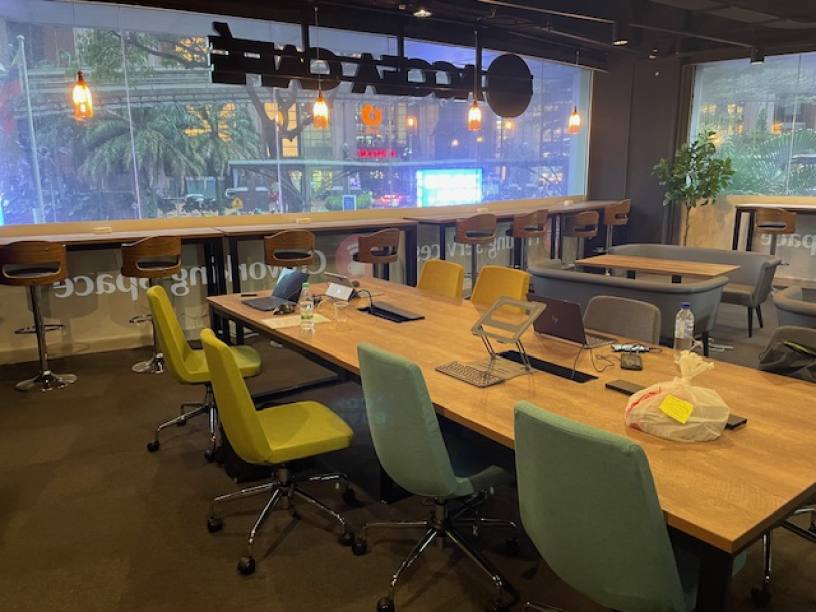



Check in and check out with the BizSPOT app
[Smart Lock Installed Stores]
-
 STEP1 App Download, credit Card Registration.
STEP1 App Download, credit Card Registration.Please download the application BizSPOT, register your credit card information, and prepare the "Check-in" screen.
-
 STEP2 Scan the QR code with the app to unlock the door and check-in.
STEP2 Scan the QR code with the app to unlock the door and check-in.Select the "check-in" function in the app. Tap the check-in button to scan the QR code, and select your plan. Please enter the store when the entrance door is unlocked.
-
 STEP3 Usage
STEP3 UsagePlease feel free to use any available seat. You can also change seats during your usage.
-
 STEP4
STEP4Scan the QR code with the app to check out and unlock the door.
Temporary entry/exit during check-in
[Smart Lock Installed Stores]
-
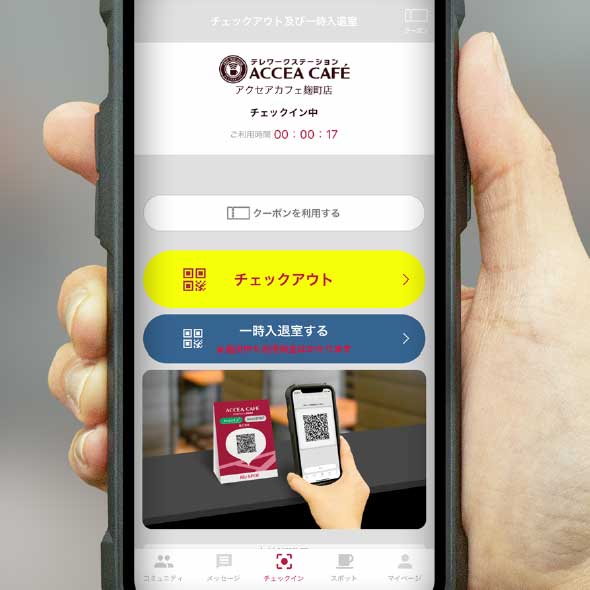 STEP1 Temporary Exit: Tap the Temporary Enter/Exit button
STEP1 Temporary Exit: Tap the Temporary Enter/Exit buttonIf you need to temporarily exit during your check-in, please tap the "Temporary Entry/Exit" button on the check-out and temporary entry/exit screen.
-
 STEP2 Scan the temporary entry/exit QR code.
STEP2 Scan the temporary entry/exit QR code."Scan the temporary entry/exit QR code and please exit the store when the entrance door is unlocked.
*Please note that usage fees continue to apply even during temporary exits." -
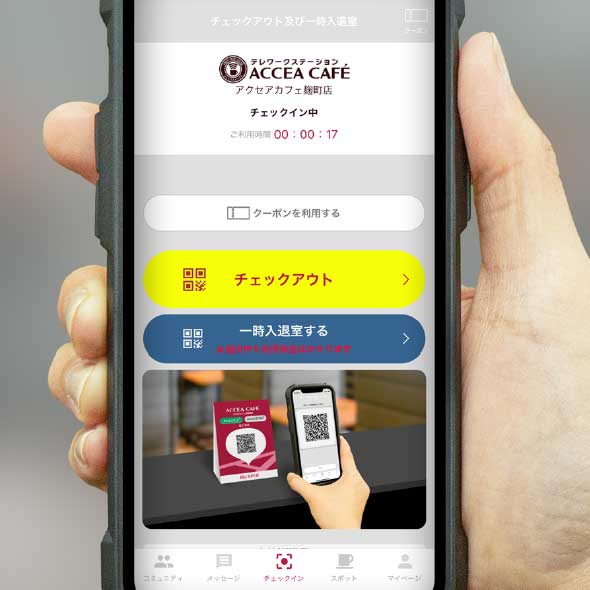 STEP3 Re-entry: Tap the temporary entry/exit button.
STEP3 Re-entry: Tap the temporary entry/exit button.To re-enter the room, please tap the "Enter/Exit" button on the check-out and temporary entry/exit screens.
-
 STEP4 Scan the temporary entry/exit QR code.
STEP4 Scan the temporary entry/exit QR code.Scan the temporary entry/exit QR code and please re-enter when the entrance door is unlocked.


